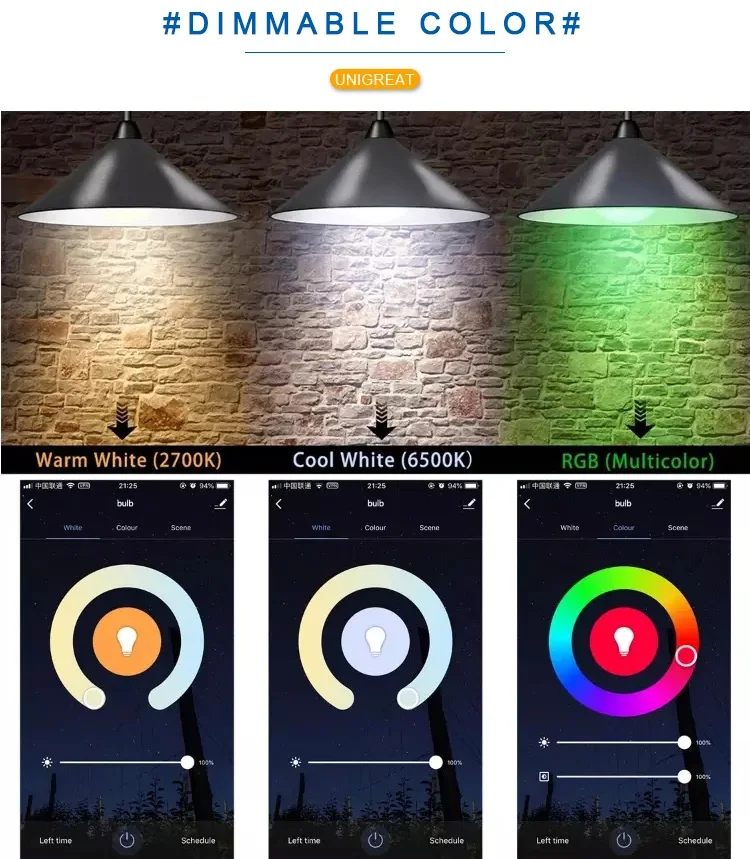9W RGB A60 Sengled Wi-Fi Bulb Compatible with Alexa and Google Home Tuya Smart APP Smart LED Light

| Product Name | RGB Wifi Smart Led Light Bulb |
| Model Number | S-LT002 |
| Wattage | 7w/9w/10w/12w/15 |
| Base | E27/E26/B22 |
| Color | RGBCW |
| Voltage | 120V / 220-240V |
| Light Luminous Flux | 600 LM |
| Color Temperature(CCT) | 2700-6500K |
| Working Lifetime | 25000 hours |
| Material | Plastic+Aluminum |
| Product Size | D60*H110mm |
| Product Weight | 60g |
| Packaging | Color Box |
| Warranty | 1 year |
Remotely controlling your home light bulbs on mobile phone App from anywhere at anytime
What’s better than controlling your home light bulbs from almost anywhere at anytime in the world? With our innovative technology that works on Wi-Fi (2.4GHz)/2G/3G/4G, you definitely can! No bridge or gateway or hub or remote required, it is super easy to set up and use. What you need do only is setting your bulb on bulb adapter and adding the bulb into the mobile phone App(Please follow the user manual).
Group control
You can create a group and add several bulbs into the group, then you can control all your home bulbs together at the same time via a finger tap.
Voice control
Imagining the fun of controlling your bulb just using your voice! Yes, our smart bulbs perfectly obey your voice commands fromAmazon Alexa and Google Home Assistant. e.g. Alexa/Google , turn on/off my bulb, Alexa/Google, turn my bulb color to red/green/blue/white, Alexa/Google, turn my bulb brightness to 1%/100%.
Device sharing
If you have added the bulb into your App. You can share your bulb with your family, friend and colleague on the App if you need if you know his Smart Life account, so they can also control the bulb on App even if they had never add the bulb.
Automated schedules & Adjustable brightness, color, color temperature
You can set a schedule to turn on/off your bulb at a time, e.g. set a schedule to turn on your bulb at 7:00 pm and turn off at 11:00 pm. The adjustable color, brightness, color temperature will meet you different requirement and give you a colorful atmosphere.










Why failed in adding device?
1. Make sure the device is powered on and close to your mobile phone when adding device.
2. Make sure your mobile phone is connected to the Wi-Fi network and your Wi-Fi router is working properly.
3. Make sure the device is ready for configuration. Please refer to the Product Instruction “Add Devices in Easy Mode” or “Add Devices in AP Mode” for details.
4. Make sure the connected devices have not reached the maximum number of Wi-Fi router. If not, please disconnect the network of some devices.
5. Make sure password of the Wi-Fi network is correct when adding new device.
6. Make sure you have selected 2.4GHz Wi-Fi network if you have a dual-band Wi-Fi router.
7. Make sure you have not used any Chinese Characters to name your Wi-Fi network.
Can I control device with 2G/3G/4G network?
When adding device for the first time, it requires that your mobile phone and device are connected to the same Wi-Fi network. After adding device successfully, you can remote control your device with 2G/3G/4G network.
How can I share my device with others?
1. Open you Smart Life APP, select your device and tap the button in the top right corner. Tap “Device Sharing” and “Add”, then select the country/region where the account belongs to and input the account (a phone number or an E-mail address) you want to share with. (Please make sure the phone number or E-mail is registered.)
2. Open you Smart Life APP, tap “Profile” on the lower right corner of the APP. Select “Device Sharing” and add device you want to share with others, then select the country/region where the account belongs to and input the account (a phone number or an E-mail address) you want to share with. (Please make sure the phone number or E-mail is registered.)
How can I manage the device shared by others?
Open you Smart Life APP, tap “Profile” on the lower right corner of the APP. Tap “Device Sharing” ,you will find devices shared by others.
Why I failed in binding account/ Skills
Make sure you have select right country/region.
Try to change a different Internet Explorer when binding account.