If you are using AVSS PC client to view your cameras remotely, but don't know where to
playback the remote record.
This article may helps you.
1. Login your AVSS pc client with the default username (Admin) and password.
Or you can also use your smart app's username and password to login.
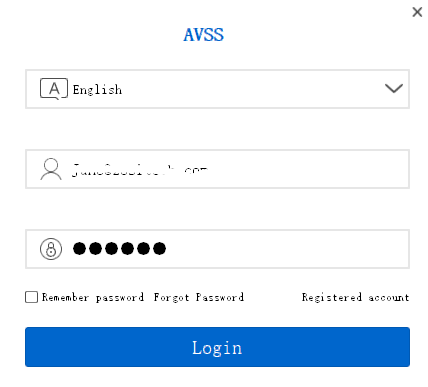
2. Click "Playback" button.
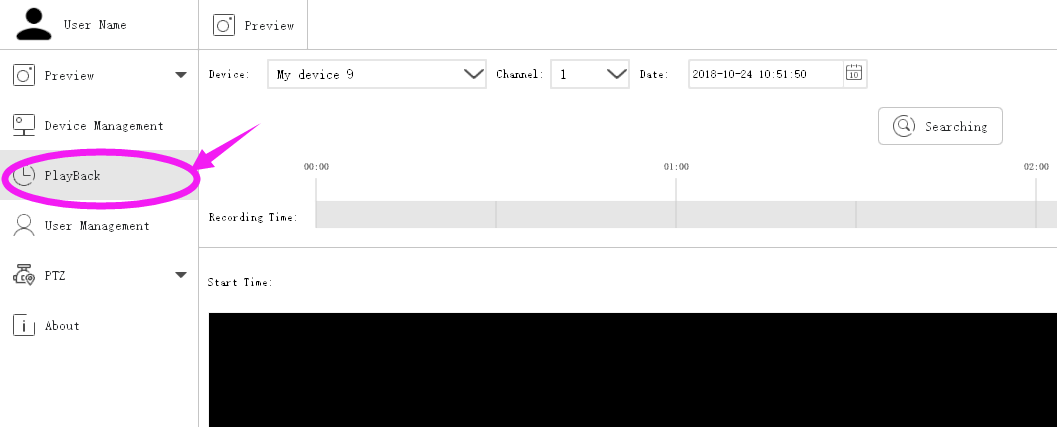
3. Select the Device.
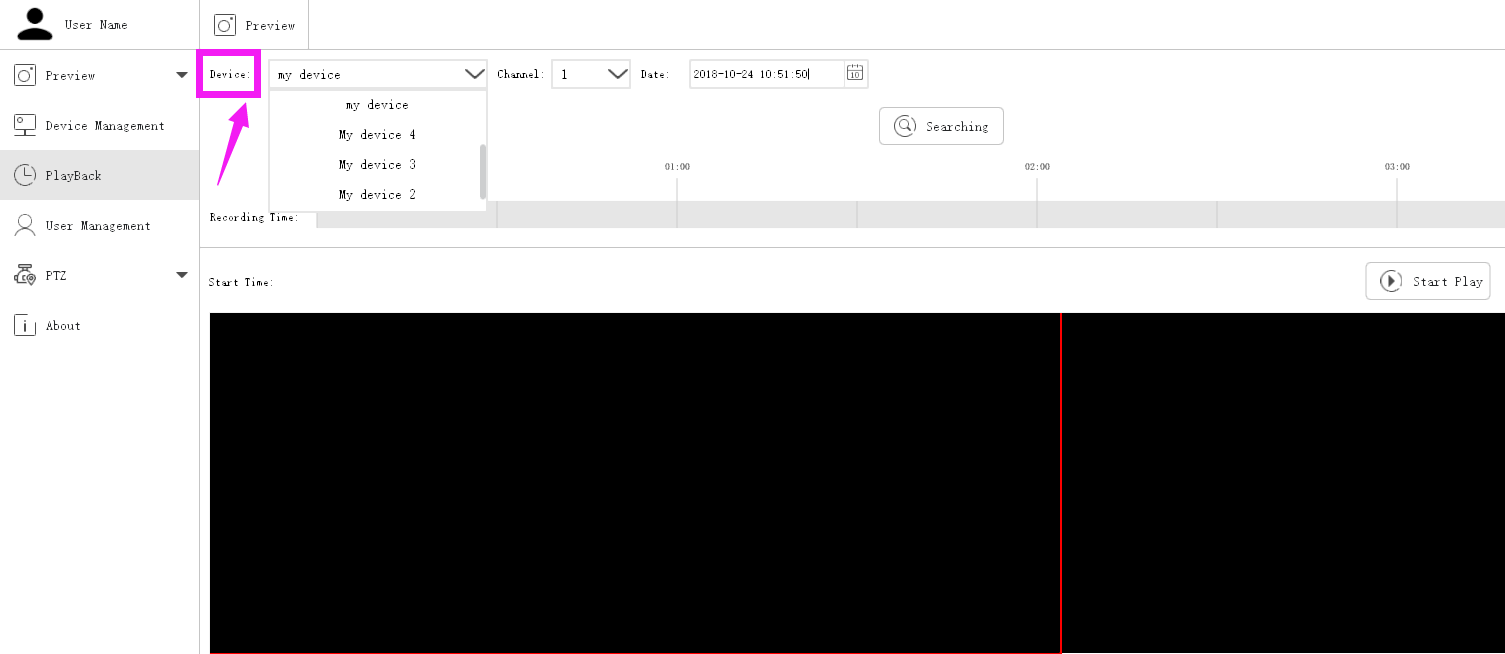
4. Select the Channel.
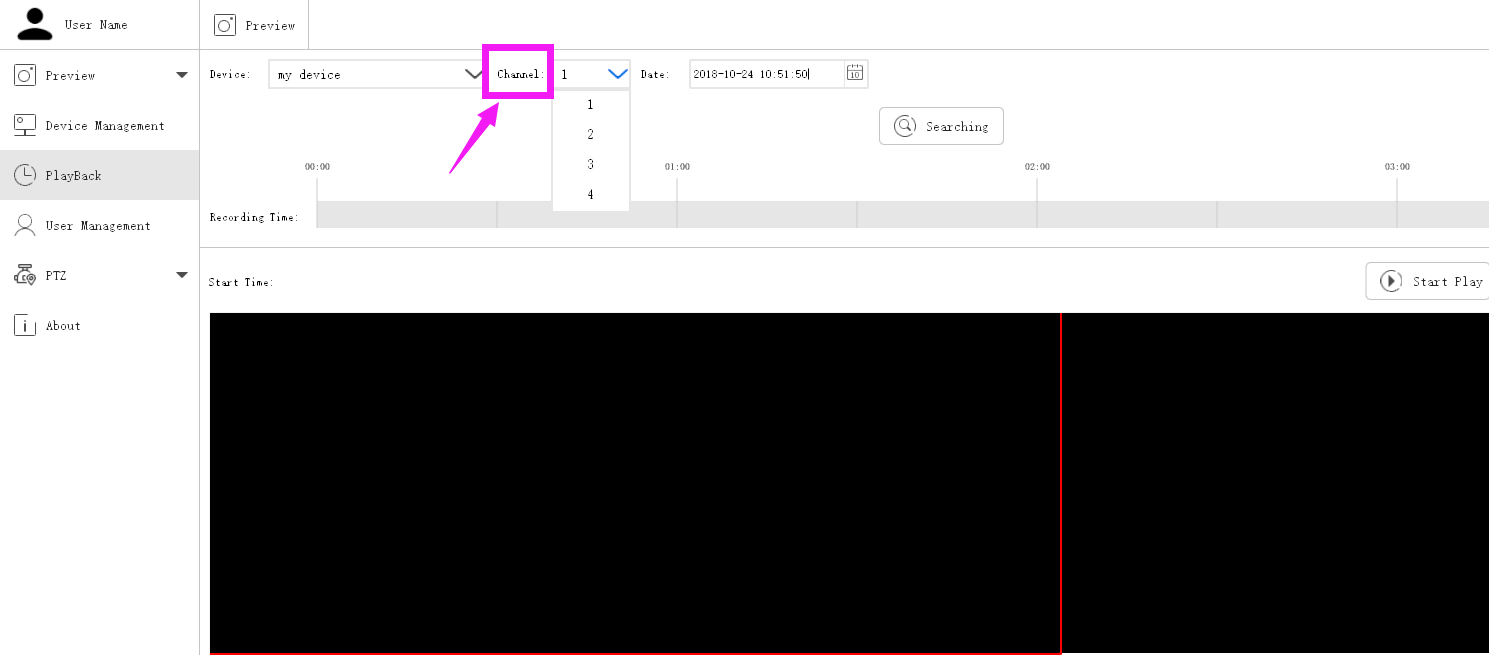
5. Set up the Date and Time.
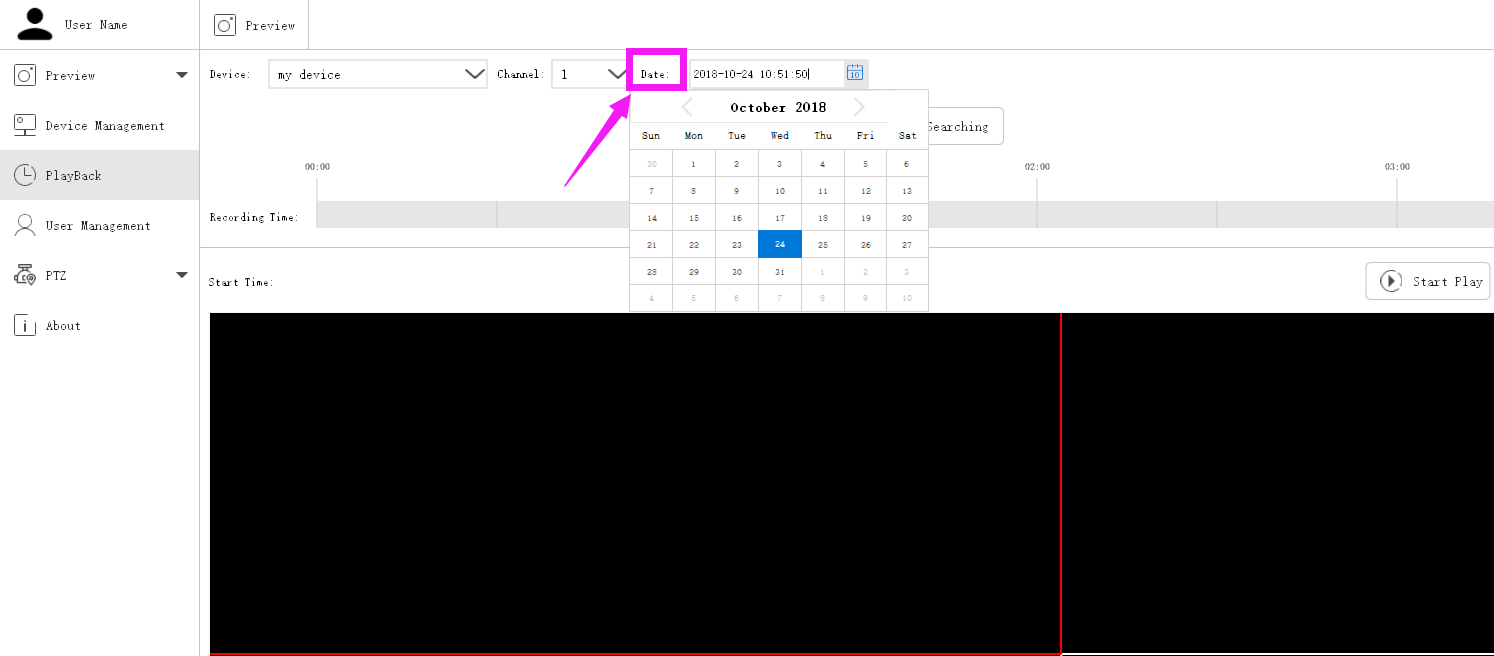
6. Click "Searching" to search the recording files.
The blue areas are the recording files.
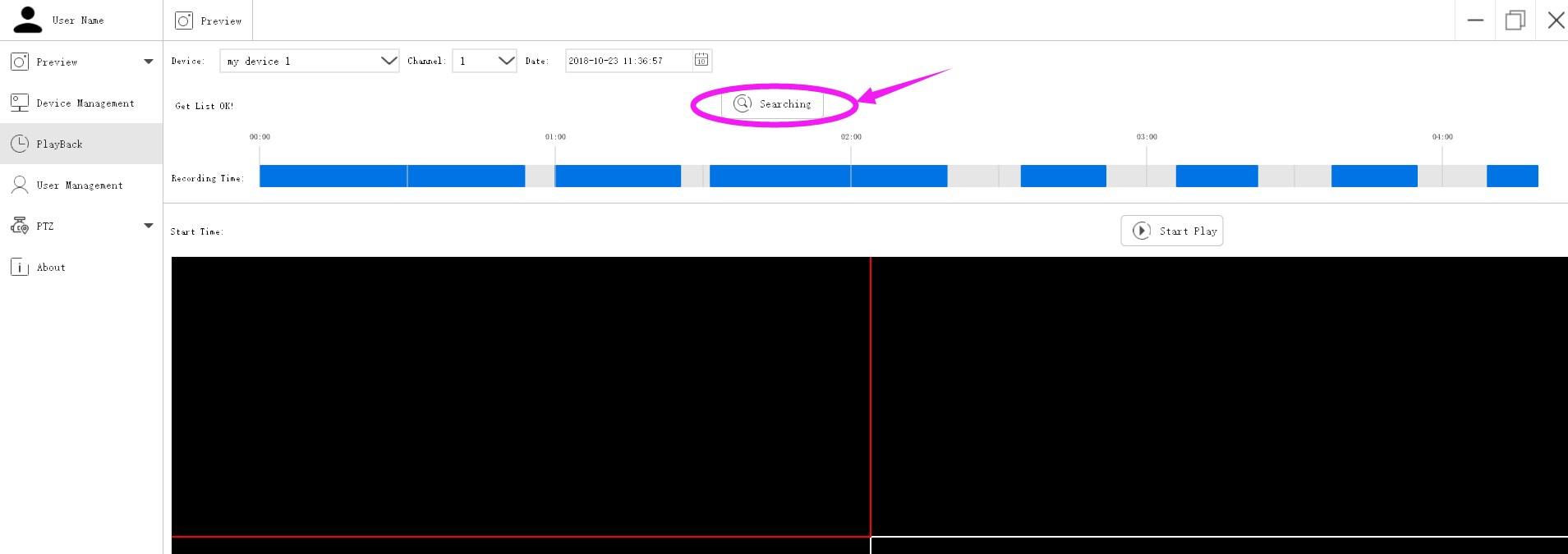
7. Select the recording file by double-clicking the left mouse button, then click "Start Play" to playback the file.
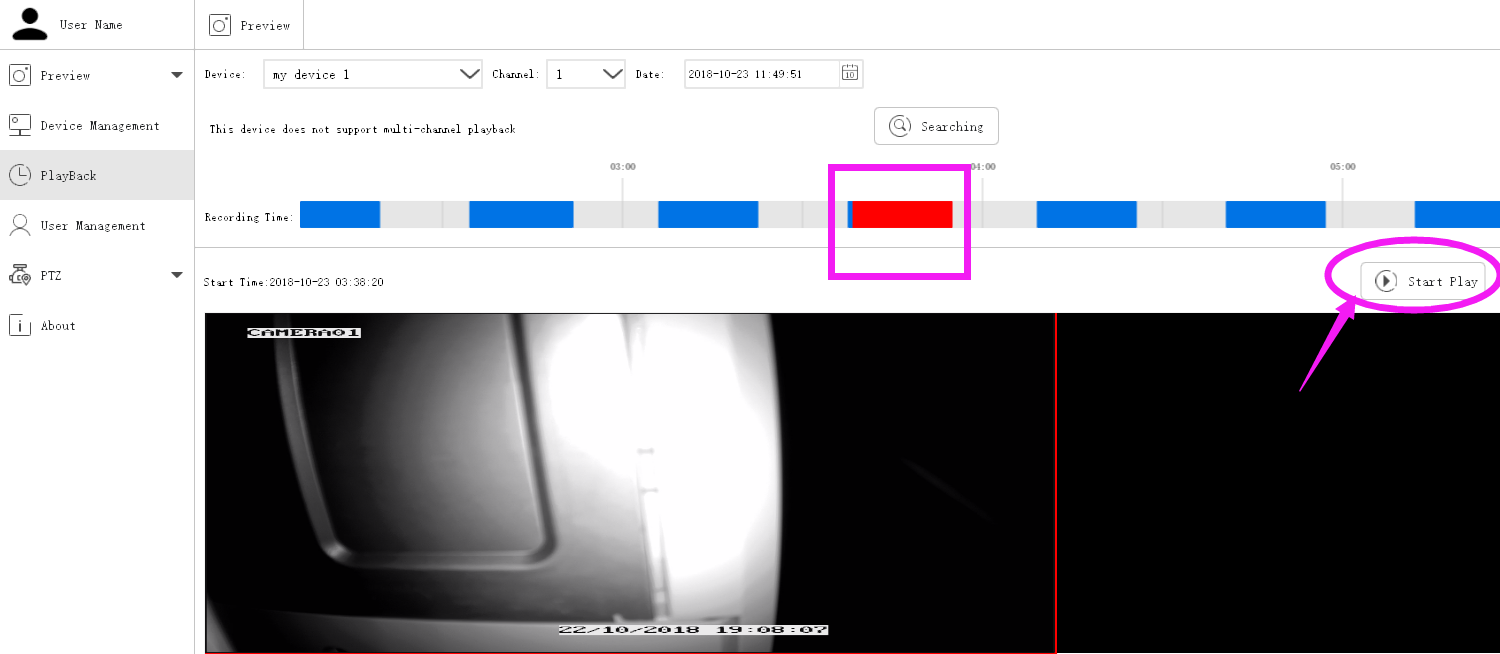
If this can't help you, please feel free to contact us.

