What if the NVR system stuck on boot screen and can't enter into system?
Please follow up the below video to reset the system: https://ansjerfilemanager.s3.amazonaws.com/How+to+upgrade+the+wireless+NVR+system++2018.8.30.mp4
1) Reset the NVR System
1. Please format flash drive with HPUSBFW V2.2.3.exe
(Download the “HPUSBFW V2.2.3.exe” file from attachments).
2. Copy the "help.rom" and the "restore_factory_config_is_dangerous" files to flash drive's root directory.
Download the "restore_factory_config_is_dangerous" file from attachments
And download the "help.rom" file from the link below: https://ansjerfilemanager.s3.amazonaws.com/K9808/help.rom
Note: The flash drive must be FAT32 Format and 2.0 interface, Root directory means the first grade directory.
3. Plug the flash drive into NVR USB port and unplug your Ethernet cable.
4. Power on NVR, then NVR will be repaired automatically and restart itself two or three times.
In the meantime, you will hear "BI".
Please wait for about 10 minutes, NVR will be reset successfully and reboot itself.
(Note: please don't power off NVR when resetting)
5. After resetting successfully, the NVR still doesn't work normally, please try again.
Keep flash drive plugging on NVR, power off NVR, then power on again.
Wait for 10 minutes, NVR will be reset successfully and reboot itself.
Note:
A. Flash drive should be formatted to FAT32 before resetting.
B. If the NVR can't read flash drive, please use HPUSBFW V2.2.3.exe to format.
C. The restore_factory_config_is_dangerous file in flash drive is one-time-use, if you want to reset again, please copy it to flash drive again.
6. After resetting, if channel information is deleted, please re-add the cameras to NVR by matching code.
2) Upgrade the NVR System
If the NVR system can be reset successfully, you need to upgrade the NVR system.
Please follow up the steps to upgrade the NVR:
Step 1. Copy the firmware whose name is "FWHI9808M4_20181124_NVR_N9808_2_5_4_34_21834910.rom" to the root directory of flash drive, don't change the firmware name.
You can download the "FWHI9808M4_20181124_NVR_N9808_2_5_4_34_21834910.rom" file from the link below:
https://ansjerfilemanager.s3.amazonaws.com/K9808/FWHI9808M4_20181124_NVR_N9808_2_5_4_34_21834910.rom
Step 2. Insert the flash drive into the USB interface marked "USB" beside in the back of the NVR system.
Note: The flash drive must be FAT32 Format and 2.0 interface, Root directory means the first grade directory.
Step 3. Right click the mouse on the screen of NVR to enter System setup > System Admin > System upgrade, you will find "Offline Upgrade".
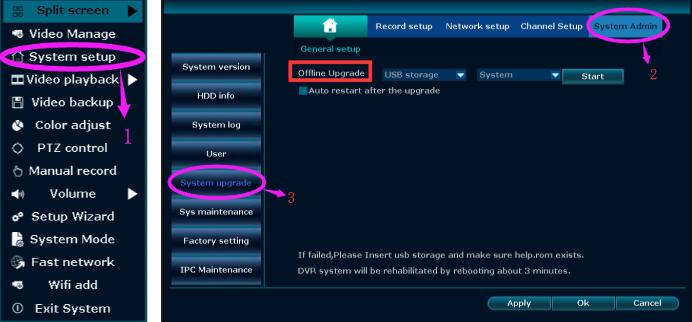
Step 4. The NVR will recognize the firmware of root directory in the flash drive automatically.
Please click "Start", and tick "Auto restart after the upgrade".
After the progress bar goes reach 100%, you can click "Sure" .
(Please wait for two minutes to click "sure", if the progress bar jump to 100% instantly), the system will restart itselt automatically after the upgrade.
Note: If there is only one USB interface in the NVR system, please operate Step 1 and Step 3 first, and then pull out the mouse, insert the flash drive into USB interface within 1 minute.

